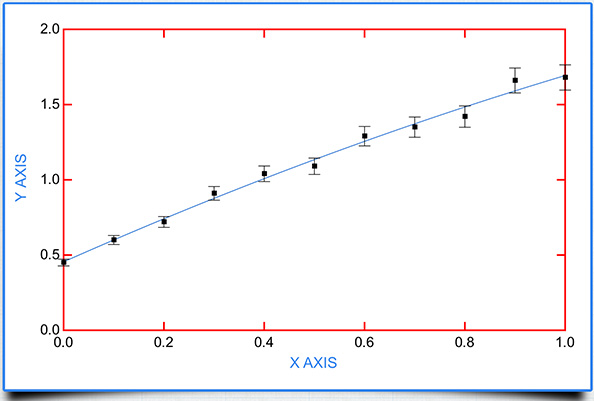Error Analysis
Percent of Y value
Sometimes data is not available to calculate the standard error for each point. Rather you may know that your measurements and an accuracy of ± some percent of the value.
To analysis data by a percent error, first activate the Error Bar Mode by pressing on the Error Bar Mode button on the bottom toolbar in the Data Entry View (see red arrow on right)
Next toggle the Error Bar Mode to ON. Two options are available
Manual:Using Enter Manual Mode you can enter a different percentage error for each point.
Fixed Percent:Using the Fixed Percent Mode you use the slight to set the percent error to be assigned to each point
After selection the Mode you want to use click OK to continue. In this case a fixed percent error of 10% was used, Note that the value in the error column in the Data Entry View (right bottom) is 10% of the Y value.
Shown below is the result of plotting these data and fitting them to a second order polynomial (poly2).